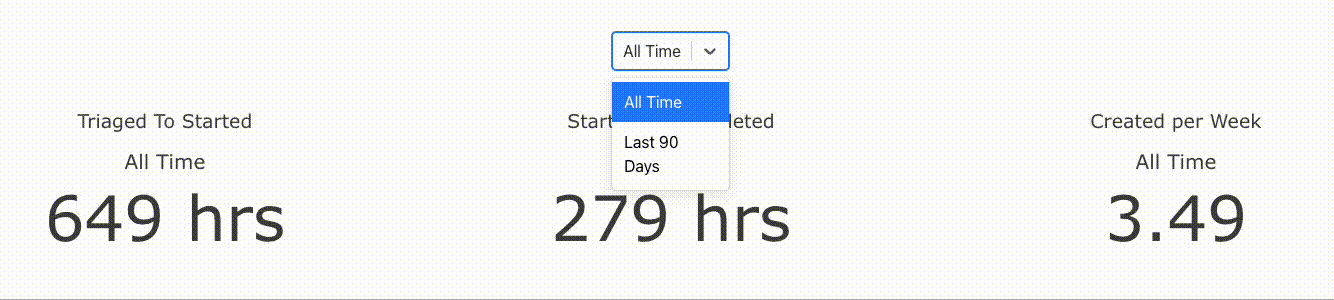Interactivity
At first glance you may think that Visivo's push based architecture removes the ability to create interativity elements in your dashboard. However you can create powerful & dynamic interactivity in your dashboards by utilizing the selector.
Define a Selector
The selector enables you to toggle between trace cohorts with single select or multi-select. The benefit of this approach is that you still get deterministic builds that you can test while also being able to create drill down, granularity options, filtering ect.
Tip
You can leverage jinja2 loops and macros to easily generate multiple similar trace cohorts & charts.
For example you might want to create multiple different traces for different date grains and then add those traces to a single chart.
Example
# {% set date_grains = ['month', 'day', 'week', 'quarter', 'year']%}
traces:
# {% for date_grain in date_grains %}
- name: issues-created-per-{{date_grain}}
model: ${ref(issues)}
cohort_on: "'{{date_grain}}'"
props:
type: bar
x: ?{date_trunc('{{date_grain}}', created_at)::date::varchar}
y: ?{count(*) }
order_by:
- ?{date_trunc('{{date_grain}}', created_at)::date asc}
#{% endfor %}
charts:
- name: issues-created-total-over-time
selector:
name: issue_metrics_date_grain
type: single
traces:
#{% for date_grain in date_grains %}
- ${ref(issues-created-per-{{date_grain}})}
#{% endfor %}
layout:
title:
text: Issues Created
barmode: stack
legend:
orientation: h
valign: bottom
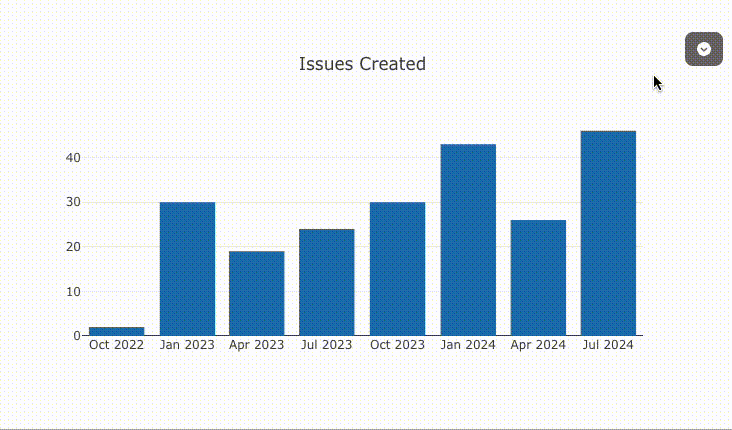
Importance of trace.cohort_on
The cohort_on block of the trace enables you to dynamically split out series based into distinct groups. This is super helpful for dynamcially creating multiple lines, bars, ect with a single trace.
Example
Say you have a trace that shows revenue per week defined like this:
traces:
- name: revenue-per-week
model: ${ref(orders)}
props:
type: scatter
x: ?{ date_trunc('week', date) }
y: ?{ sum(amount) }
cohort_on attribute.
traces:
- name: revenue-per-week
model: ${ref(orders)}
cohort_on: product_name
props:
type: scatter
x: ?{ date_trunc('week', date) }
y: ?{ sum(amount) }
These cohort values are also the primary way you can create interactivity across your charts by telling a selector, when it should show different trace cohorts.
Re-use the Selector
You are able to reference selectors from across your project on multiple charts By name using the ref() function. This enables you to connect charts to a single selector.
Note
If the selector is defined within a chart, all of the trace cohort values from that chart will be used to set the options for the selector.
However if you define the selector at the top of your project you can include as many traces as you want to pull in a broader selection of trace cohorts
Position the Selector in a Dashboard
You have two options for showing your selector in the dashboard.
-
You can define your selector within a single chart. If you do this, your selector will be present on that charts pop down menu. This is a great option if you want to provide interactivity without adding too much noise to the main dashboard canvas.
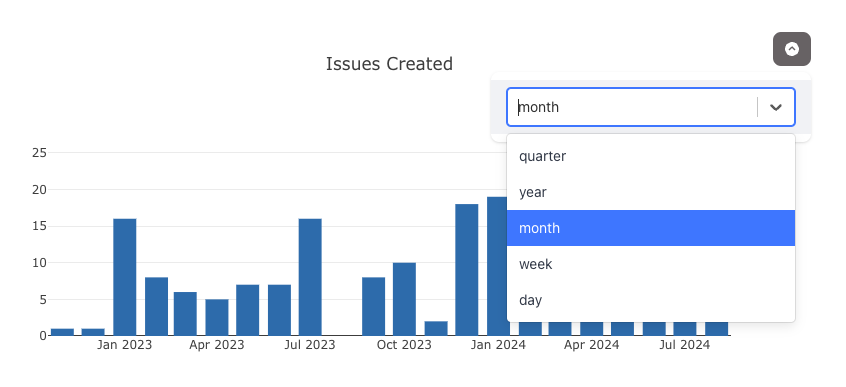
-
You can place the selector in a dashboard item to have it occupy a dedicated spot on the dashboard canvas.